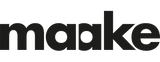An Unforgettable Gift: Turn Your Letter Into a Fabric Keepsake
Picking a Valentine's Day gift that is memorable and thoughtful and will last a lifetime is not easy to find. No more boring Valentine’s Day cards. When Marie told us her story we knew we have to share it with you.
“When my two-year-old opened my keepsake box I keep my letters in, I thought nothing of it. Little did I know, a few seconds later I hear her saying ‘sorry mummy’. I didn’t quite understand what she meant until I turned around and saw my letters soaking wet from her spilled water. I am the sentimental type; I keep letters and objects and that was heartbreaking. ‘But Mummy I wanted to wash them as you do with my clothes’ she said. Your clothes I thought? That’s brilliant! I picked my 3 most valuable letters and hung them to dry.“
I was inspired to create a keepsake letter out of digitally printed fabric, I just needed my patterns and my sewing machine and off I went! Now let me show you how
- Photograph the letter
- Editing the letter - watch the video here.
- Download the fat quarter sewing pattern.
- Order your fabric.
- Let's get sewing.
These are the steps we're going to go through, so you can follow the video with ease. Other than that, don't worry - it's a really simple project.
Sewing skills needed: Beginner
Photoshop skill needed: Beginner (best to use Adobe Photoshop elements / Photoshop CC)
Print type: Digital textile printing
1. Photograph the letter
Firstly, grab your phone and make sure you are in natural light - you don’t want any phone shadows on your letter. Ideally you should scan the letter for optimal results, but who can find a scanner these days!
Got it? Now that you have your phone, lay the letter flat on the table and place your phone flat right above it and snap. Looking good? Snap a few just in case. If your letter is not flat, leave it overnight under the pile of books next to your bedside table - you know the ones you look at before you go to bed and think “oh I really want to read that, well tomorrow I won’t be so tired.”
Got the image? Send it to yourself by email, airdrop it - whatever works. Now it's time for some image edits.
2. Editing the letter
a. Open the image in Photoshop. You can just drag it onto the photoshop icon, or you can select File > Open and select the file from your computer.

b. You got this - you will probably see some shadows and some marks on your image. We want to clear all that up with some selection tools, otherwise it will be printed onto our fabric. That won’t look good at all! Ready to clean it up?
c. To make it more readable start by clicking Image > Auto Colour. The image should get a cleaner white look already.

d. Next, go to Image > Adjustments > Brightness / Contrast.

e. Move the slider until it looks great.

f. Make sure to tick the preview if it's not already on. That will help you see the changes in real time. You want to make it as bright as possible without losing the strength of the text and push the contrast enough to strengthen the text but stop before you start getting shadows on the background. You want the paper as white as possible.
Extra tip: The results depend on how you took the mobile picture. If you scanned, it will be easy to make it look sharp. Natural light is the best way to get the cleanest picture, so go outside and snap there.
g. Looking good! Now take the crop tool and crop the letter close to the text but allowing a border of white.

h. Select the Magic Eraser tool and set the tolerance between 10 – 15 and click Contiguous off. Now click on the white areas and the paper background will disappear. Make sure to zoom in and ensure only the text remains. If your letters start to be affected, press back, reduce the tolerance, and go again.

i. The letter is ready. Go to File > Save as and save your keepsake letter as a jpg. Keep it open – we’re not done just yet.
3. Download the fat quarter sewing pattern
To make this tutorial as easy as it can be, we've prepared a template you can easily download.
a. Now you have it, open it in Photoshop. You are looking at a 65cm x 48cm canvas, which prints as Fat quarter. There is an allowance of 1cm for the seam. That will give us two final letters of 31.5cm x 23cm. You can always go bigger or smaller, just remember to keep your seam at 1cm.

You can see the 5 layers set for you.
- Cut lines
- Hem/seam lines (you will need to delete this layer before you save your file)
- Text (you will need to delete this layer before you save your file)
- Letter
- Design
b. Finished reading the text? Now delete that layer or you can make it invisible if you want to keep it handy.
c. Go back to your open letter and press ‘select all’ (⌘+A / Ctrl A), then ‘cut’ (⌘+X / Ctrl X) then click on the template tab. Make sure the ‘Letter’ layer is selected and paste (⌘+v / Ctrl V). The letter is now ready to be scaled. Size your letter within the guides.

Time to bring in the design that you picked for the other side of the letter. It can be a pattern, pictures, illustrations or another letter. The world is your oyster.
d. Open the image or design that you love and place it within the guides. You can also do File > Open and pick the design from your computer. Repeat step 7. Select all, cut and paste. Make sure to paste on the ‘design’ layer. You can scale and crop (use rectangular marquee tool if needed) as you see fit and then place it on the other box within the guides. Make sure you are touching the red cut lines.

Extra tip: There is space for another letter or design. Never waste fabric - you can use that space for another letter – repeat steps 1-9 or you can add a design for another project you are working on in the remaining space. If you would like to use that half of the page for a one-piece pattern, simply delete the ‘cut line’ layer.
e. Once you are happy with your design, delete the hem lines layer and the text layer and flatten the image.
f. Click Layer > Flatten Image and it should all be on one layer now. The cut lines are still there and so is your letter and pattern.

g. Last step before you save - Go to Image > Image Rotation > 90 clockwise. This is the format / direction we need the file to be to print your keepsake letter.

h. Time to save it, choose JPG or PNG – set your image options to Maximum.
4. Order your fabric
Upload your design via the Fashion Formula ‘upload your design’ section and place your order! I recommend the Cotton Poplin as it has a lovely tight weave and it’s easy to sew.
Tip: If you want a cheaper option why not try the Calico (or the Organic Calico Natural from the organic cotton range. It has a beige colour base if you prefer a more aged, natural look).

Good to know: If you don’t have a design at hand or a picture that represents your vision, Fashion Formula has you covered. You can order any design from 10,000+ printing designers and we bet you will find your perfect match.
I used ‘Hand drawn flowers and floral Element 004 by Bluelela’ and Berries by Kate_Rina. For this tutorial as I couldn’t help myself - they are gorgeous.
You will need to order 2 fat quarters, one with the letter – follow step 1 -5 and go straight to upload on the website.
First fat quarter: No need for a template in this case, just create a file that is 65cm x 48cm. Centre and adjust the letter as you like.
Second fat quarter: Order the design on another fat quarter (you can adjust the scale of the design if you would like. Make sure you look at the rulers and scale accordingly) then just follow the same sewing tips as below.
5. Let’s get sewing!
You will need:
- 1 fat quarter with printed letter and design (or two if you chose a print from our design community)
- Sewing machine
- Fabric scissors or rotary blade & cutting matt
- Thread & pins

Your custom printed fabric is here! You barely waited, right? Shipping is typically only 2-4 days from order.
Cut over the cutting lines and you should have 4 pieces approx. 32.5cm x 24cm. Separate the 2 letters and the designs. Put one set aside for later. Now align them with the printed sides facing each other. Pin the 2 pieces together.


Remember the hem? Sew them together with a 1cm hem allowance, and make sure to leave around a 7-8cm open gap.
Don’t get distracted and sew it through, as you won’t be able to flip the fabric inside out.

Now you need to flip it so that the printed side of the fabric is showing.
Just before you flip, cut the corners at a diagonal angle but be careful not to snip into the seam.
This will make the corners of your keepsake letter sit beautifully and reduce bulk from the seam.

Use something like a chopstick or the long side of a spoon worked for me to push the corners through the gap and turn the right side out.

There are two ways to finish your letter.
Option1 : For an invisible seam, hand finish the gap with a blind stitch
Option 2: For a beginner option, topstitch along the edge of your letter, making sure to close the hole.
There you have it! A love letter that will withstand the test of time! Children!


The best fashion fabrics choices in the UK: we choose the best dress fabric
High Quality Printed Swimwear Fabric Choices: What to Choose for Swimsuit Fabrics
The comprehensive apron guide
Subscribe to our newsletter
Promotions, new products and sales. Directly to your inbox.