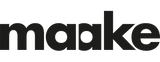Create Perfect Fabric Colours by Using our Textile Colour Atlas for Your Fabrics
Choosing the nuances on our innovative print tool, the Colour Atlas, guarantees perfect fabric colors in your sewing project. Let's explain.
The maake Colour Atlas consists of one metre of fabric printed with more than 2,400 shade blocks with their distinctive hex codes.
You don't need to imagine the perfect fabric shades for your multicolor fabric print and sewing project. When designing fabrics, don't rely on what your screen shows; match the perfect nuances on fabric by using our fabric Colour Atlas. Not sure how? We'll show you how to transform fabric.

What is a Colour Atlas?
We created our Atlas with its 2,400+ shade blocks that we print on one meter of fabric to make choosing fabric shades much easier. As mentioned, we print each of the blocks with its hex codes for ease of use when choosing colours for fabric. This allows designers to view the shade chart and see those fabric colors live, pick the shades for fabrics that they want and then pop the fabric shade codes into their design software. This way, when your design prints on the same fabric, you will know it will give you a perfect match. This is a guaranteed way to view colour on fabric.
Colour has 3 Attributes
A fabric shade is defined according to its hue, saturation and lightness. Let’s delve into these 3 attributes for choosing fabric shades. It shows us what a fabric shade is, and distinguishes it from other colours:
- Hue: That’s how we perceive a fabric shade when we see it. maake’s Colour Atlas shows each fabric shade or hue.
- Saturation: This tells us how bright or muted a fabric shade is. Our Colour Atlas distinguishes fabric shades by showing saturation, identifying whether the fabric shade is bright or dull.
- Lightness: A fabric shade can be a dark or light shade, depending on its intensity.
Order your Colour Atlas and make choosing a fabric shade easy
How to use maake's Fabric Shade Collection Tool
Our innovative Atlas lets you choose the exact fabric shades you wish to use when you print patterns on fabric, whether you want to print on linen fabric, cotton fabric, even a synthetic fabric for sewing. It is an essential tool for selecting fabric shades and for shade matching on fabric.
Designed to fit on 1 metre of fabric, the Atlas comprises more than 2,400 different colours and their distinctive codes. We also offer a fabric Sample Book, that features fabric swatches of all the fabric products we offer so that you see what each fabric will look like when you print on it.
This way, you can see the colours on each fabric and select those fabrics you wish to use in your patterns and designs. This is a great method of visualising what a fabric product will look like when you’ve printed on the fabric, and also tells you what the fabric feels like.
So, once you have selected and matched your fabric shades from those shown on the Colour Atlas, we highly recommend that you order a fabric sample print before you start a print project. You will find these in the fabric Sample Book.
All the fabrics that we offer include an excellent collection of natural fabrics like cotton, linen and silk fabric, as well as a full range of synthetic fabric. You can also order a sample of your fabric design to get an exact example of what the design will look like in shade when we print it on your choice of fabric base. You won’t believe how stunning your fashion or upholstery fabrics will look when we've printed on it!
Match the Codes With RGB Colours
We make RGB shades from the 3 primary shades: blue, green and red – hence the name RGB. Red, green and blue are the colours you view on your computer screen when you create a fabric design or a collection of patterns to print on fabrics. We can also combine red, green and blue (RGB) shades to create other shades to use on fabrics.
We profile most of our fabric to print as closely as possible to your design. But there will always be variations between different fabric bases – whether you choose linen fabric, rayon fabric, or another fabric of your choice.
Once you have the Atlas, you can use the codes on it to match the RGB (red, green, blue) shades in your software. Make sure that you create your fabric design before you drop the red, green and/or blue shades in.
Drop them to:
- Image Mode: RGB / 8 Bits per channel
- Image Profile: sRGB IEC61966-2.1
You can use the shade dropper tool on Photoshop to select the fabric shade you want and drop it into the file.
You should be able to enter the 6 Digit ‘Hex Code’ -eg 6688FF into the Photoshop shade picker/dropper section beginning with #.
Using hex Codes for Textile Shades
Hex shade codes are one type of HyperText Markup Language shade codes that you’ll often hear referred to as 'hexadecimal shade' or 'hex for fabric' or 'paper shades'. The reason to use hexadecimal numbers is that they are a human-friendly representation of values in binary code.
Hex shade codes start with a hashtag (#). We then add 6 letters and/or numbers to follow this hashtag. The first 2 letters/numbers refer to red, the next 2 refer to green, and the last 2 refer to blue. Those relate to the red, green and blue (RGB) shades.
Create a Swatch box on PS or Illustrator
Check out the Swatches (fabric) panel in Adobe Illustrator and Photoshop by navigating to Window > Swatches by selecting Window > Colour > Swatches.
This palette is the central hub for default process shade swatches, along with saved swatches from your design or library.
How to Create Colored Swatches in Illustrator
- Choose a shade for multi coloured fabrics using the fabric shade picker or panel.
- Drag to colour from the tools panel or shade panel to the swatches panel.
- In the swatches panel, click the new fabric swatch button or select new swatch from the panel menu.
Create Swatches for Fabrics in Photoshop
- To create a new fabrics folder to hold your own fabric shade swatches for sewing, click the Create New Group icon at the bottom of the Swatches panel.
- Give the new folder of fabrics a name, like ‘My Fabric Swatches’, and then click OK.
- Your new fabric folder appears below the other fabric folders in the list.
Colour Savvy for Your Unique Fabrics
We hope this little fabric shade guide has helped you!
With all these fabric tools, you’ll be ready for your fabric print project! To choose how you’re going to print on cotton fabric, wool or any other fabric, read our go-to print guide for our fabric bases here.
For more shade inspiration, we’ve compiled the ultimate shade guide for your digital shade print options. We recommend you read this before you embark on any fabric print project!
We also offer comprehensive guides on kids’ fabric choices, activewear fabric, fashion fabric and different sustainable fabric choices like organic cotton, Recycled Polyester, cotton poplin and more.
Print Fabrics for Sewing Decor and Clothing Patterns
Now that you’ve sorted your fabric shade matching and shade fabrics collection, it’s time to choose the fabric you will print on. You can shop from our extensive collection of natural fabrics (cotton, quilting, silk, linen fabric etc) and synthetic fabrics. Remember to check which fabrics are best for making particular fabric products like ladies’ dresses, cushions, curtaining fabric, throws, fabrics for chairs, Parker Knoll furniture, etc.
To help you, we’ve compiled an easy fabric guide, How to choose the right fabric for your fabric project. Check it out!
Shop for your base fabric – You’ll find that we have every fabric from velvet to cotton fabric for sale, to give you a wide choice of fabric to use!
Browse our library, a stock of more than 15,300 designs to print on fabrics
How About Some Ready-Made Items?
Want a ready-made fabric product? You can also purchase ready-made cotton and other lifestyle fabric items for your home like cushions, fabric throws and other fabric home accessories from our sister website, maakeHome. Shop the fabulous fabric product selection on sale here, put a few in your cart and we will despatch these fabric products to you as quick as we can.
The best fashion fabrics choices in the UK: we choose the best dress fabric
High Quality Printed Swimwear Fabric Choices: What to Choose for Swimsuit Fabrics
The comprehensive apron guide
Subscribe to our newsletter
Promotions, new products and sales. Directly to your inbox.